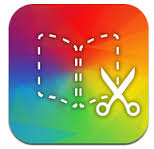Every once in a while you come upon an app that you adore and can’t get enough of…that is my feeling about Book Creator by Red Jumper. I wouldn’t pay for many apps, but this one…this one…I’d pay a million dollars for. Lucky for my principal’s budget, it’s only $2.50 (Volume Purchase Price for 20+copies)! And it is one of only 2 paid apps that our entire school uses. This is the first in a series of posts that will share about my one true app love…
Here are the basics…
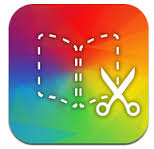
I love you book creator, let me count the ways…
First of all, this app is extremely intuitive. I told my kids (4th grade) to create a book using book creator. The only direction I gave was to use the pictures from our field trip I had stored in google drive…yes, seriously, that was all I said. I never introduced the app, or explained how to use it, or gave specific directions. Yet, every single kiddo was able to produce a fantastic looking book without a single question to me about how to do it. I love that they could pick it right up and go. Now, there are so many amazing things you can do that maybe they didn’t know about right away, you can: add links, make pictures clickable links, combine books, etc–but to be able to just pick it up and make something wonderful right off the bat makes it approachable for both students and maybe more importantly, teachers, which is worth its weight in gold!
Secondly, the features…oh how I love all the features! You can add text, pictures, videos, sound (recordings), draw, and dare I say it…soon to be shapes…all using the + button at the top of the page. The + for adding something…duh, that makes sense (see what I mean about intuitive?!) You can also adjust features to fit your style by using the circle with the “i” inside while clicked on an object. This reminded me of he inspector button used in Apple’s pages application, so it also made sense to me. While clicked on an item you can easily change text size and color, you can move objects’ position in the layout (move front/back), add alternative text for photos, change the color of the background of the pages, as well as see grids and guides to hlep your final product look more professional (I find this a great tool to help students understand how important layout of pages is for an overall product). I’m also excited to see new features that are coming along soon. I have yet to experience the new shapes item, I hear they are bringing into the app during the newest update, but if its anything like the rest of the app…it’s sure to be great, and easy to use.
Next, you can share these books in a variety of ways. Our favorite is to store the books as .epubs in Google Drive. This way our friends in class can open them and add them to their iBooks bookshelf to read over and over! But maybe you want to share with someone who doesn’t have access to an ebook reader. In this case you can save as PDFs which gives you the option to print out the pages. You will lose the interactivity of the books (one of the best parts) when you share this way, but honestly sometimes for sharing purposes you just have to trade functionality for convenience. The same is true when you save as a video. Videos will allow you to hear the recordings, but again you will lose a lot of the interactive pieces. Having variety for ways to share is a great plus though, since you can use whatever suits your needs!
Lastly, and probably my most favorite–you can combine books, which allows you to take pages from various students (even if they create on different iPads) and combine them into one book. We’ve used this for Kinder class books where every student creates one page and then combined them to make a class book. In the upper grades we’ve had students complete everything from single pages, to chapters of a book, and then combined them to create a single class, or group, book (a great tool for group projects1) We can then share these books, so that everyone can enjoy the final products. My favorite project has brought several classrooms together to create a shared book…more on that in a different post!
As you can probably tell, from me droning on and on, and because I’ll come right out and shout it from the rooftops, “I adore this app!” The possibilities are endless. And I’m sure you’ll hear a lot about all the ways I/we use it in the upcoming weeks. I hope in the meantime you’ll explore Book Creator using the free app (for one free book) and that you come to love it, like I have!